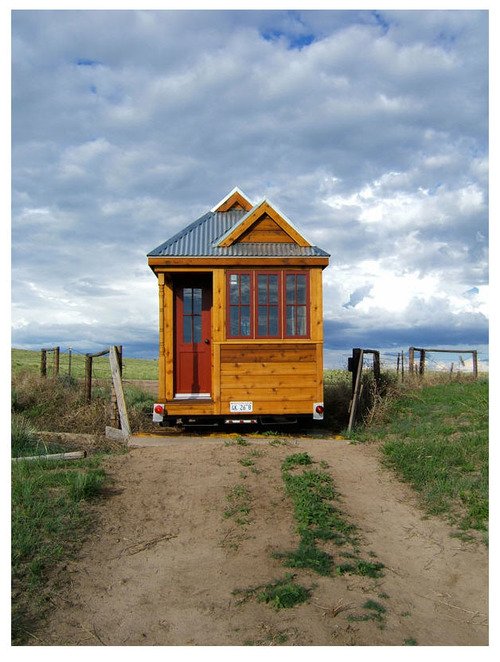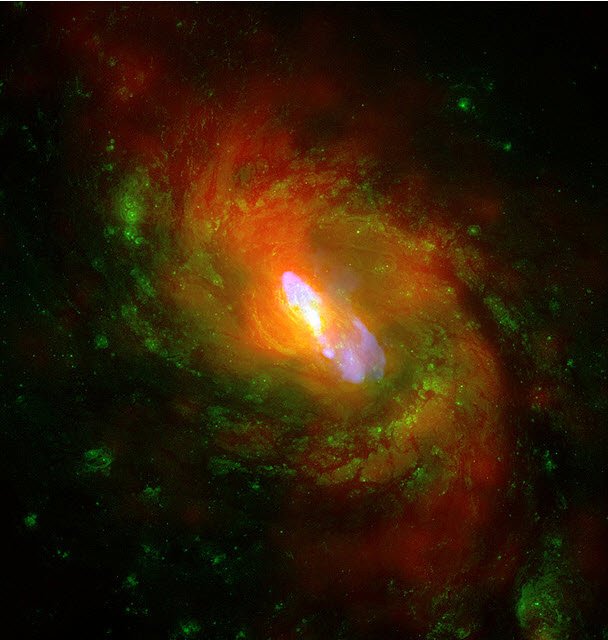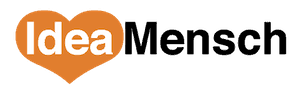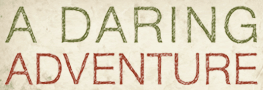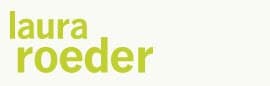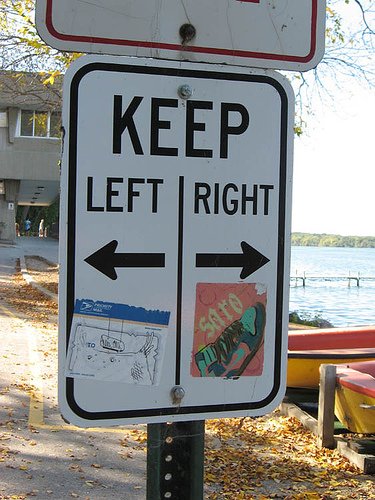 Unless you've got a really fancy theme, you probably are stuck with using the same sidebar widgets on every single page of your WordPress site. This simply will not do. The sidebar is a very important piece of screen real estate, especially the area above the fold.
Unless you've got a really fancy theme, you probably are stuck with using the same sidebar widgets on every single page of your WordPress site. This simply will not do. The sidebar is a very important piece of screen real estate, especially the area above the fold.
By default, WordPress fills up your sidebar with an Archive, Categories, Recent Comments, and other bits of information. As I explained it to a client:
Any time you can provide a curated experience for your users, you should take the opportunity.
Rather than showing them an archive of posts, why not create a page by hand that shows off one of your blog's themes along with a targeted opt-in form? (The credit for that idea goes to Derek Halpern, BTW). He calls it a resources page:
That's just one example of something you could do once you're able to do custom sidebars. You could also
- Use a different email subscribe form on your home page than on your blog page
- Have an “As Featured In…” section on your blog, but not on other pages of your site
- Add testimonials just in the sidebar of your Hire Me page
But how to customize the sidebar on a per-page level?
Here's where one of my favorite plugins comes into play. It's called Per Page Sidebars.
To get started: Download, install, and activate the plugin (how?).
Then, follow these steps whenever you want to define a custom sidebar for a page.
Step 1 – Activate in the Page Editor
 Once installed, Per Page Sidebars adds a new panel to the page editor. This panel lets you turn Per Page Sidebars on and off for each page.
Once installed, Per Page Sidebars adds a new panel to the page editor. This panel lets you turn Per Page Sidebars on and off for each page.
To activate the Per Page Sidebars on your page, click the Activate check-box, and then choose which sidebar you want to replace with a custom one. Currently, you can only replace one sidebar- so if you want to customize the footer, you won't be able toalso customize the right-hand column on this particular page.
Save your page as a Draft or Publish it.
Step 2 – Navigate to the Widget Editor
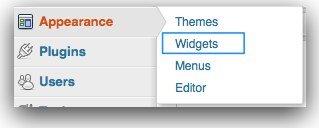 Now that you've activated Per Page Sidebars on your page, you need to go to the Appearance>Widgets section to actually create the custom sidebar.
Now that you've activated Per Page Sidebars on your page, you need to go to the Appearance>Widgets section to actually create the custom sidebar.
Step 3- Add widgets
If you've never used it before, the widget editor in WordPress keeps all of the available widgets in a panel on the left side of the screen, and the sidebars on the right side of the screen. Before adding a custom sidebar, you may have just had a Sidebar and Footer section.
Now you'll see a new panel on the right that starts with PPS (for per page sidebars) and followed with the name of your page. In my example, I called my page My New Page 123456, so here's what I see in the widget editor:

Now you just drag Widgets from the Available Widgets panel over to your PPS panel. The widgets that you choose will show up only on that page.
What's your WordPress bugbear?
The ability to change what displays in the sidebar on a per-page basis is usually one of the first questions I get from new WordPress users.
Is there something you wish WordPress would do? Have you found a Plugin to make it work? Share your question or experience in the comments!
photo by: david drexler