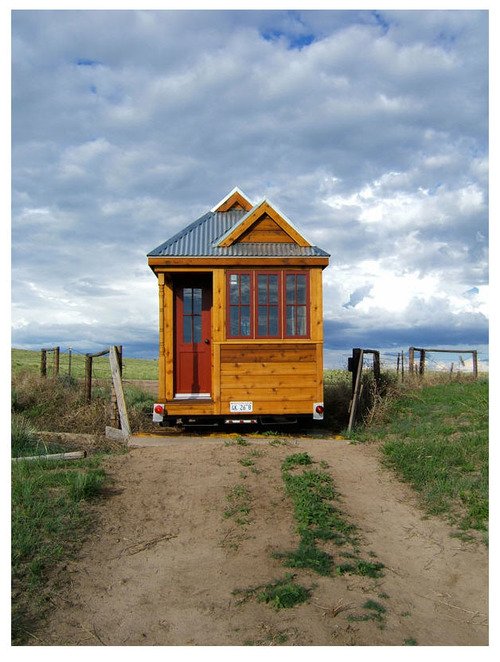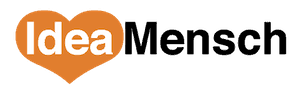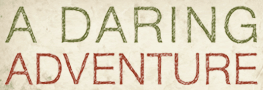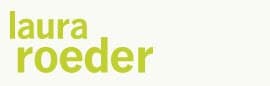Editors Note: Today's post is by Erin Kurup of {re]made by hand.

Let's face it: most to-do lists are boring to look at. And if you're a visual person, plain old list format might not even work well for you in the first place.
Enter Trello, a free online project management tool. It turns a boring list into something you can drag, drop, color code, and manipulate in a way traditional lists don't allow.
Trello is also highly versatile. There are tons of ways to set it up. I've developed an approach I like, but really it's just a suggestion. I hope you'll feel free to create a system that works for you.
Trello Terms
Like many web apps, Trello has its own vocabulary for different site components. The three most important terms are:
- Board: A workspace. You see one workspace at a time when you log in to Trello. You can share individual boards with other people if you work on collaborative projects without sharing your whole account. The system I'll show you uses two boards.
- List: A sub-region of a board. A list is a way of breaking your bigger workspace down into related sub-spaces, which appear as vertical columns within the board. You can add as many lists as you want to each board.
- Card: An item in a list, such as a task. You can add a due date, a checklist, notes, attachments, and any of six color-coded labels to each card. You can drag and drop cards between lists and even move them between boards. You can also assign cards to other people, if you use Trello collaboratively.
Take a look at the following screen shot to get a sense for how the various Trello elements fit together:

Board #1: This Week's Projects
The first of my two main Trello boards is called This Week's Projects. It's my go-to Trello board, and it has four lists:
- On Deck: All the tasks (cards) I want to accomplish in a particular week. I build it at the start of each week and create my daily to-do lists from the tasks in it.
- Today: The to-do items (cards) I want to accomplish that day. I create it the night before, at the end of my work day, using tasks from the On Deck list.
- Waiting For/On Hold: Tasks (cards) from On Deck or Today that I'm not working on actively, either because something I have no control over has to happen before I can move forward on them or because I've started the task but decided to put it off for some reason.
- All Done: Tasks (cards) I've completed. Moving cards here is like crossing tasks off of a to-do list. At the end of each week, when it's time to build the next week's lists, I clear out the cards on this list. (Trello calls this process “archiving.”) It's rewarding to see what I've accomplished each week as I do so!
Here's a look at part of my This Week's Project board, so you can see this set-up in action:
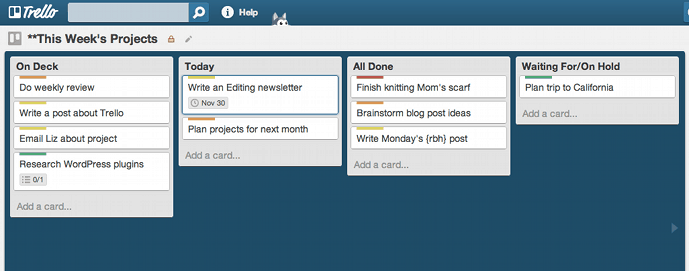
But, you might be asking, where do the cards in the On Deck list come from?
Board #2: The Big Picture
I call my second main Trello board the Big Picture. On it I keep a list for every project I'm working on, both personal and professional. (Yes, there are a lot of lists!) When my notes about a particular project become concrete enough that I can break them into discrete and manageable tasks, I create a card for each task, in the order I plan to do them, in the appropriate list in my Big Picture board.
Each week, when it's time to make my On Deck list in This Week's Projects, I open up the Big Picture board. Using each card's “Move” option, I send the cards I want to focus on that week from the Big Picture board to This Week's Projects. Voila — my project-specific to-do list for the week is done!
The Benefits of Going Visual
What I love about Trello is that it allows me to visualize what I have to do, all laid out in a graphical manner. I can clearly see which projects have the most tasks and decide whether to spread my work amongst several projects or focus on a particular one.
I also like how easy it is to reorder lists on a whim. I prefer to keep tasks in the order in which I plan to tackle them, but you could take a different approach. And if you decide to change your system, Trello's flexibility gives you room to experiment.
The other powerful visual component to Trello is color coding. My system is based on heat mapping. You could color code by project, how long the project will take you to complete, the location you have to be in to do the task — anything that makes sense to you.
Just a heads-up: Color coding does not transfer between boards, because each board has its own system of labels. On the one hand, this set-up allows you to code different boards in different ways. On the other hand, if you use the same system throughout Trello, you'll have to reapply any color coding when you send a card to a new board.
For me, Trello has filled a key role in my overall productivity system. I hope you've found something helpful here as well.
What about you?
I'd love to hear: How to you keep track of your project-related to-do items?